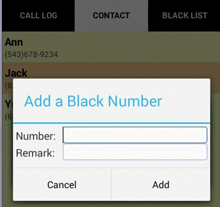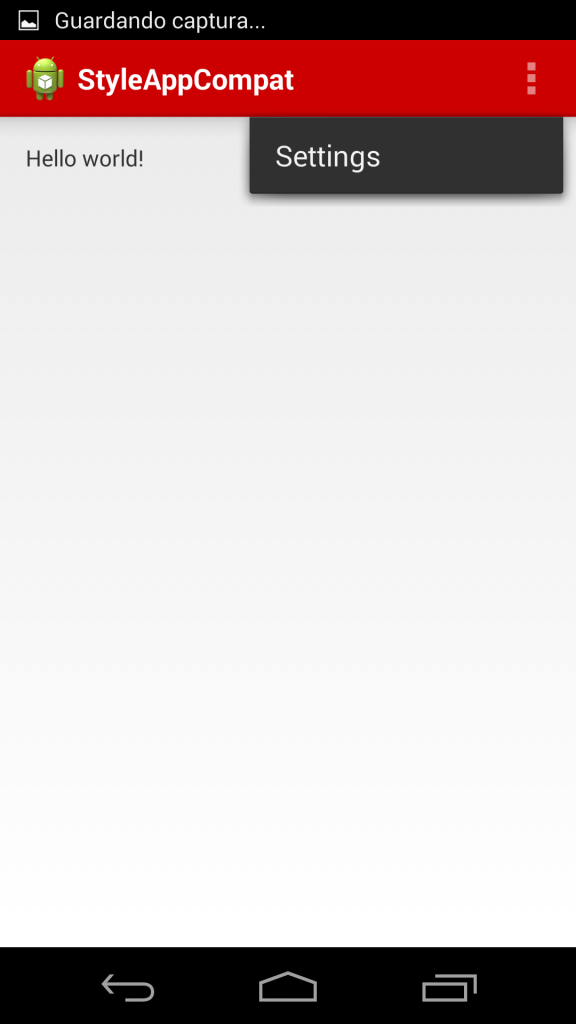Update
Send data from activity to fragment in android
In this example We learn how to send two string from Activity to fragment.
Android recommends to use newInstance.
In the activity:
FirstFragment fragment = FirstFragment.newInstance("Param One","Param Two");
In the fragment:
public static FirstFragment newInstance(String param1, String param2) {
FirstFragment fragment = new FirstFragment();
Bundle args = new Bundle();
args.putString(ARG_PARAM1, param1);
args.putString(ARG_PARAM2, param2);
fragment.setArguments(args);
return fragment;
}
@Override
public void onCreate(Bundle savedInstanceState) {
super.onCreate(savedInstanceState);
if (getArguments() != null) {
mParam1 = getArguments().getString(ARG_PARAM1);
mParam2 = getArguments().getString(ARG_PARAM2);
}
}

From Activity you send data with intent as:
public class MainActivity extends AppCompatActivity {
@Override
protected void onCreate(Bundle savedInstanceState) {
super.onCreate(savedInstanceState);
setContentView(R.layout.activity_main);
}
public void goToFragment(View view) {
FirstFragment fragment = FirstFragment.newInstance("Param One","Param Two");
replaceFragment(fragment, "FirstFragment");
view.setVisibility(View.GONE);
}
public void replaceFragment(Fragment fragment, String tag) {
try {
FragmentManager fragmentManager = getSupportFragmentManager();
fragmentManager.beginTransaction().replace(R.id.content_main, fragment, tag).commit();
} catch (Exception e) {
Log.d(TAG, e.toString());
}
}
}
and in Fragment onCreateView method:
public class FirstFragment extends Fragment {
// the fragment initialization parameters, e.g. ARG_ITEM_NUMBER
private static final String ARG_PARAM1 = "param1";
private static final String ARG_PARAM2 = "param2";
private String mParam1;
private String mParam2;
public FirstFragment() {
// Required empty public constructor
}
/**
* Use this factory method to create a new instance of
* this fragment using the provided parameters.
*
* @param param1 Parameter 1.
* @param param2 Parameter 2.
* @return A new instance of fragment FirstFragment.
*/
public static FirstFragment newInstance(String param1, String param2) {
FirstFragment fragment = new FirstFragment();
Bundle args = new Bundle();
args.putString(ARG_PARAM1, param1);
args.putString(ARG_PARAM2, param2);
fragment.setArguments(args);
return fragment;
}
@Override
public void onCreate(Bundle savedInstanceState) {
super.onCreate(savedInstanceState);
if (getArguments() != null) {
mParam1 = getArguments().getString(ARG_PARAM1);
mParam2 = getArguments().getString(ARG_PARAM2);
}
}
@Override
public View onCreateView(LayoutInflater inflater, ViewGroup container,
Bundle savedInstanceState) {
// Inflate the layout for this fragment
View view = inflater.inflate(R.layout.fragment_first, container, false);
TextView textView1 = (TextView) view.findViewById(R.id.fragment_first_param_one);
TextView textView2 = (TextView) view.findViewById(R.id.fragment_first_param_two);
textView1.setText(mParam1);
textView2.setText(mParam2);
return view;
}
@Override
public void onAttach(Context context) {
super.onAttach(context);
}
@Override
public void onDetach() {
super.onDetach();
}
}
fragment_first.xml
<RelativeLayout xmlns:android="http://schemas.android.com/apk/res/android"
xmlns:tools="http://schemas.android.com/tools"
android:layout_width="match_parent"
android:layout_height="match_parent"
tools:context="com.example.javier.activitytofragment.FirstFragment">
<TextView
android:id="@+id/fragment_first_param_one"
android:layout_width="wrap_content"
android:layout_height="wrap_content"
android:layout_centerInParent="true"
android:text="@string/hello_blank_fragment" />
<TextView
android:id="@+id/fragment_first_param_two"
android:layout_width="wrap_content"
android:layout_height="wrap_content"
android:layout_centerHorizontal="true"
android:layout_below="@+id/fragment_first_param_one"
android:text="@string/hello_blank_fragment" />
</RelativeLayout>
contentent_main.xml(This content has the fragment)
<?xml version="1.0" encoding="utf-8"?>
<RelativeLayout xmlns:android="http://schemas.android.com/apk/res/android"
android:id="@+id/content_main"
android:layout_width="match_parent"
android:layout_height="match_parent"
android:orientation="vertical">
</RelativeLayout>
content_activity.xml (This content has the activity)
<?xml version="1.0" encoding="utf-8"?>
<RelativeLayout xmlns:android="http://schemas.android.com/apk/res/android"
android:orientation="vertical" android:layout_width="match_parent"
android:layout_height="match_parent">
<Button
android:layout_width="match_parent"
android:layout_height="wrap_content"
android:layout_centerVertical="true"
android:onClick="goToFragment" />
</RelativeLayout>
activity_main.xml(this layout has the contents)
<?xml version="1.0" encoding="utf-8"?>
<RelativeLayout xmlns:android="http://schemas.android.com/apk/res/android"
xmlns:tools="http://schemas.android.com/tools"
android:layout_width="match_parent"
android:layout_height="match_parent"
android:paddingBottom="@dimen/activity_vertical_margin"
android:paddingLeft="@dimen/activity_horizontal_margin"
android:paddingRight="@dimen/activity_horizontal_margin"
android:paddingTop="@dimen/activity_vertical_margin"
tools:context="com.example.javier.activitytofragment.MainActivity">
<include layout="@layout/content_activity" />
<include layout="@layout/content_main" />
</RelativeLayout>