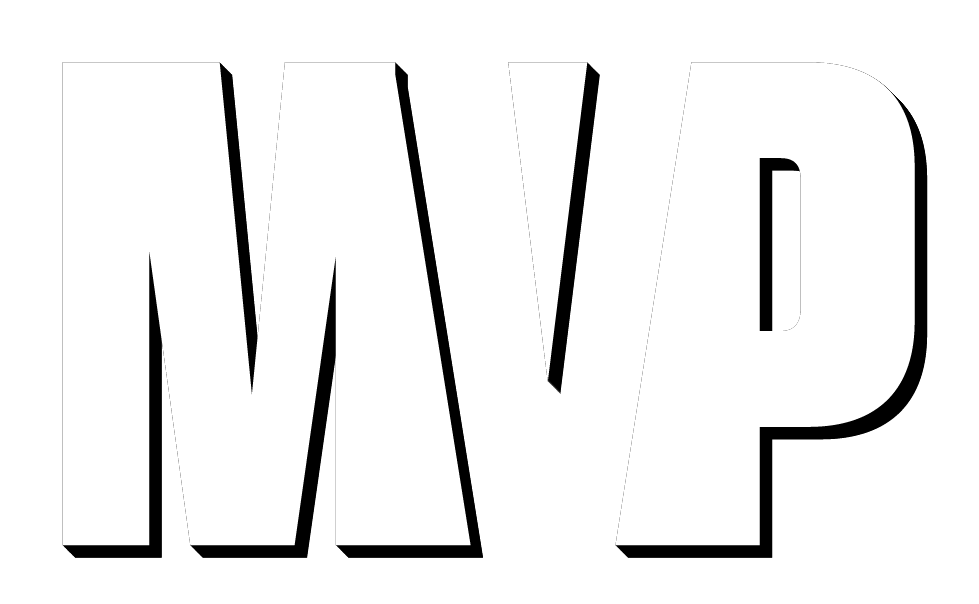We 4 parts in our android app:
– Model
– View
– Presenter
– Activity
More explanation about this design pattern here.
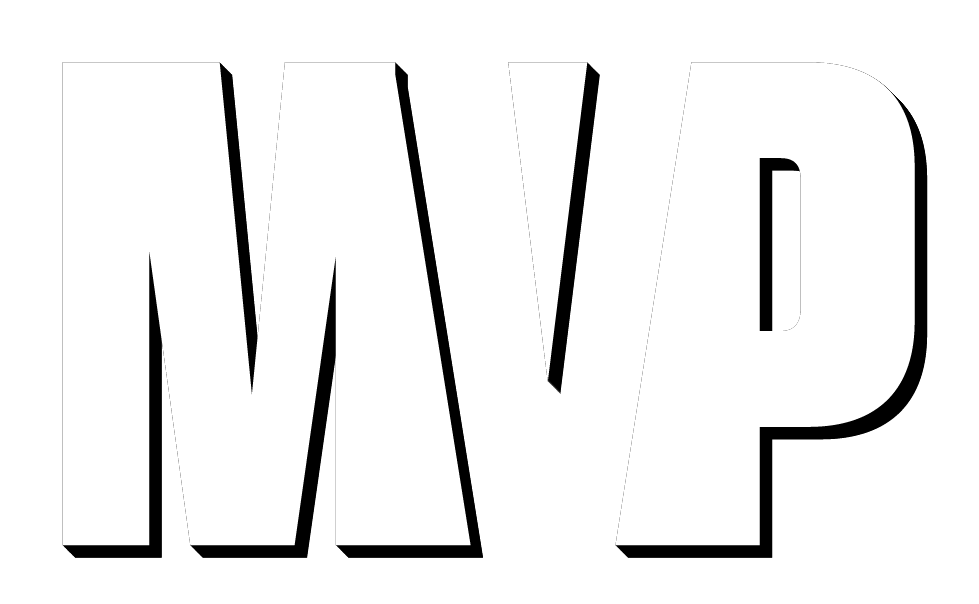
you can see the complete code here.
In model is the same, nothing new:
public class SignInRequest implements Serializable {
private String username,name, lastname,password,email;
public String getUsername() {
return username;
}
public void setUsername(String username) {
this.username = username;
}
public String getName() {
return name;
}
public void setName(String name) {
this.name = name;
}
public String getLastname() {
return lastname;
}
public void setLastname(String lastname) {
this.lastname = lastname;
}
public String getPassword() {
return password;
}
public void setPassword(String password) {
this.password = password;
}
public String getEmail() {
return email;
}
public void setEmail(String email) {
this.email = email;
}
}
Our view is a interface, and it connects presenter with activity:
public interface LoginView {
void showLoading(boolean state);
void onRequestSuccess(Object object);
void onRequestError(Object object);
Context getContext();
}
In presenter We make call, you can use retrofit or any other way, in this case We choose volley:
public class LoginPresenter {
private static final String TAG ="LoginPresenter" ;
private LoginView loginView;
private RequestQueue queue;
private LoginResponse loginResponse;
public LoginPresenter(LoginView loginView) {
this.loginView = loginView;
}
public void login(String username, String password)
{
queue = Volley.newRequestQueue(loginView.getContext());
final String url = loginView.getContext().getString(R.string.url_login)+"?username="+username+"&password="+password;
final String appID= loginView.getContext().getString(R.string.app_id);
final String key= loginView.getContext().getString(R.string.rest_key);
Log.i(TAG, "url " + url);
JsonObjectRequest jsonObjReq = new JsonObjectRequest(Request.Method.GET,
url, null,
new Response.Listener()
{
@Override
public void onResponse(JSONObject response)
{
Log.i(TAG, "response "+response.toString());
GsonBuilder gsonb = new GsonBuilder();
Gson gson = gsonb.create();
loginResponse=null;
try
{
loginResponse= gson.fromJson(response.toString(),LoginResponse.class);
if(loginResponse!=null)
{
Log.i(TAG, "loginResponse "+loginResponse.toString());
loginView.onRequestSuccess(response);
}
}catch (Exception e)
{
loginView.onRequestError(e);
}
}
}, new Response.ErrorListener() {
@Override
public void onErrorResponse(VolleyError error)
{
Log.i(TAG, "Error: " + error);
loginView.onRequestError(error);
}
})
{
@Override
public Map<String, String> getHeaders() throws AuthFailureError {
Map<String, String> params = new HashMap<String, String>();
params.put("X-Parse-Application-Id", appID);
params.put("X-Parse-REST-API-Key", key);
return params;
}
};
queue.add(jsonObjReq);
}
public void login(Object object)
{
}
}
Finally our activity is few lineas and clear code:
public class LoginActivity extends AppCompatActivity implements LoginView {
private static final String TAG = "HomeActivity";
private EditText eteUsername,etePassword;
private View btnLogin,vLoading,tviSignIn;
private String username, password;
private LoginPresenter loginPresenter;
@Override
protected void onCreate(Bundle savedInstanceState) {
super.onCreate(savedInstanceState);
setContentView(R.layout.activity_login);
loginPresenter= new LoginPresenter(this);
initiateUI();
}
private void initiateUI() {
eteUsername = (EditText)findViewById(R.id.eteUsername);
etePassword = (EditText)findViewById(R.id.etePassword);
btnLogin = findViewById(R.id.btnLogin);
vLoading = findViewById(R.id.vLoading);
tviSignIn = findViewById(R.id.tviSignIn);
vLoading.setVisibility(View.GONE);
events();
}
private void events() {
btnLogin.setOnClickListener(new View.OnClickListener() {
@Override
public void onClick(View view) {
if (validate()) {
login();
}
}
});
tviSignIn.setOnClickListener(new View.OnClickListener() {
@Override
public void onClick(View view) {
gotoSignIn();
}
});
}
private boolean validate() {
username = eteUsername.getText().toString().trim();
password = etePassword.getText().toString().trim();
eteUsername.setError(null);
etePassword.setError(null);
if(username.isEmpty())
{
eteUsername.setError(getString(R.string.msg_ingresar));
return false;
}
if(password.isEmpty())
{
etePassword.setError(getString(R.string.msg_ingresar));
return false;
}
return true;
}
private void gotoSignIn() {
}
private void login()
{
showLoading(true);
loginPresenter.login(username,password);
}
@Override
public void showLoading(boolean state) {
int visibility= (state)?(View.VISIBLE):(View.GONE);
vLoading.setVisibility(visibility);
}
@Override
public void onRequestSuccess(Object object) {
showLoading(false);
gotoHome();
}
@Override
public void onRequestError(Object object) {
showLoading(false);
}
private void gotoHome() {
startActivity(new Intent(this,MainActivity.class));
finish();
}
@Override
public Context getContext() {
return this;
}
@Override
public boolean onCreateOptionsMenu(Menu menu) {
return false;
}
@Override
public boolean onOptionsItemSelected(MenuItem item)
{
return false;
}
}
You can see the complete code here.
Also more explanation about this design pattern here.
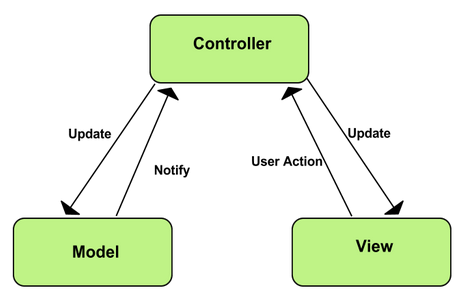


 There are plenty of posts showing ways to speed up Magento, and this is yet another one, but we’ll try to come up with some original techniques that hopefully will help you to improve the performance of your store.
There are plenty of posts showing ways to speed up Magento, and this is yet another one, but we’ll try to come up with some original techniques that hopefully will help you to improve the performance of your store.