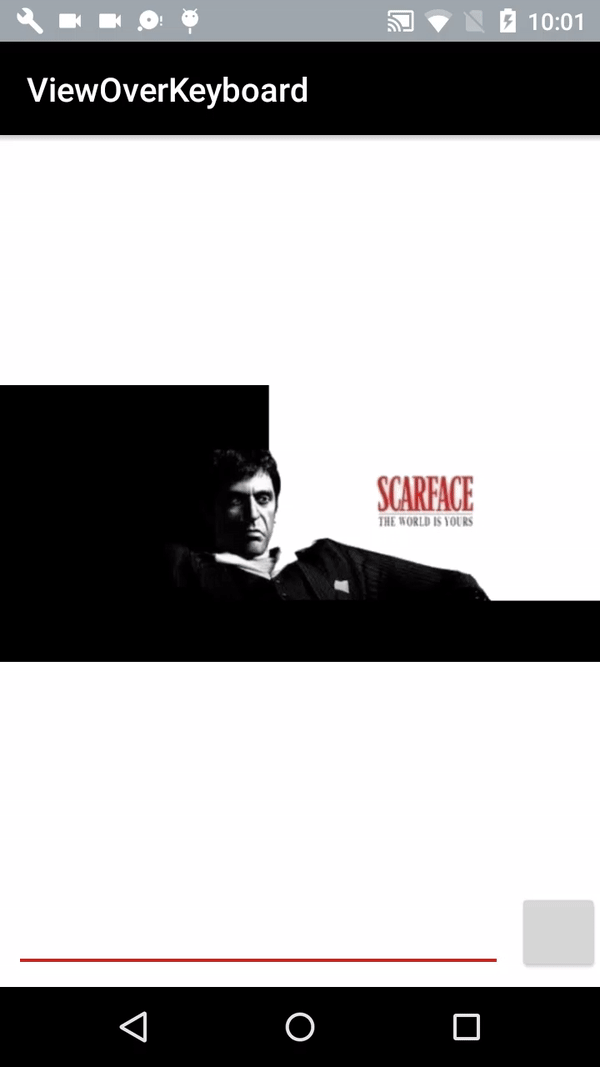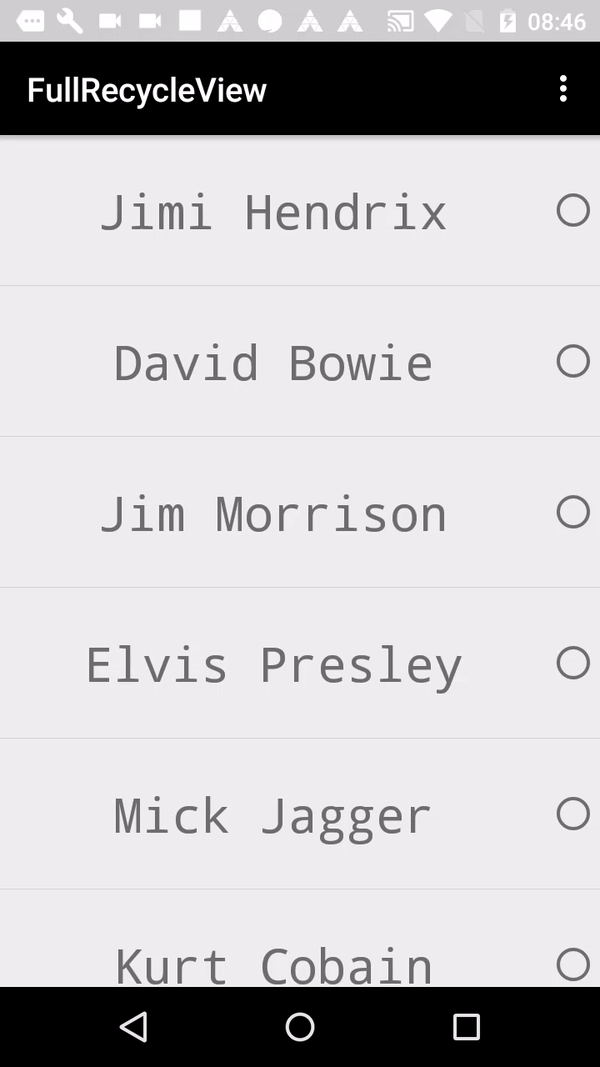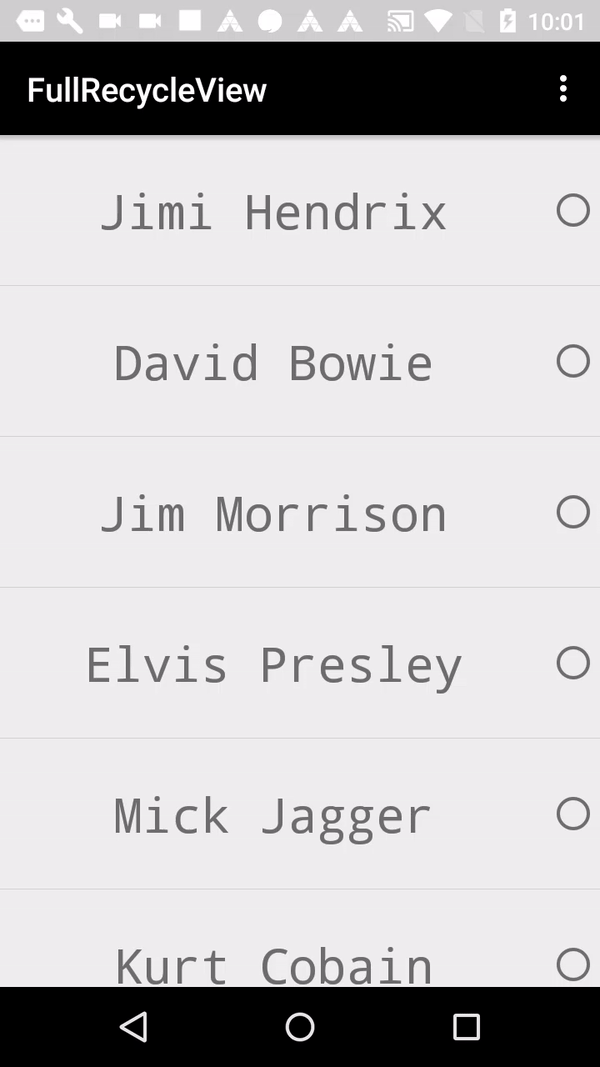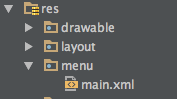how to highlight the selected Item of Recycler View?
We can find several ways to highlight the selected Item of Recycler View.
In this case We can use SparseBooleanArray, SparseBooleanArrays map integers to booleans. Unlike a normal array of booleans there can be gaps in the indices. It is intended to be more memory efficient than using a HashMap to map Integers to Booleans, both because it avoids auto-boxing keys and values and its data structure doesn’t rely on an extra entry object for each mapping.
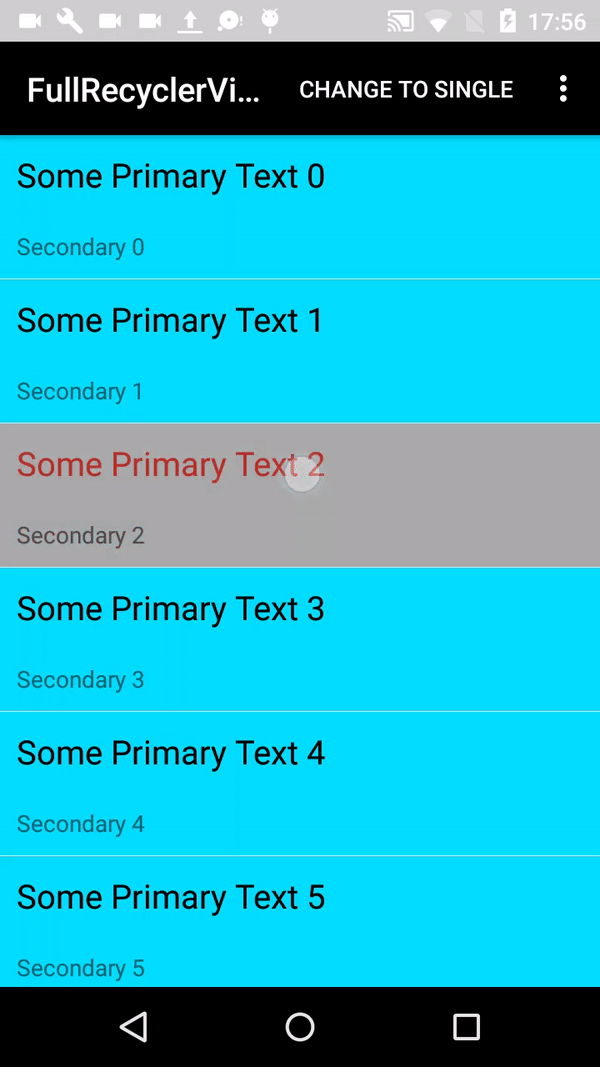
Complete Code in GitHub
Now in our Adapter We can see how to use SparseBooleanArray.
First step We create a selected background
Create a new Drawable resource file in your drawable directory with the following content:
selector_row.xml
<?xml version="1.0" encoding="utf-8"?>
<selector xmlns:android="http://schemas.android.com/apk/res/android">
<!-- Color when the row is selected -->
<item android:drawable="@android:color/darker_gray" android:state_pressed="false" android:state_selected="true" />
<!-- Standard background color -->
<item android:drawable="@android:color/white" android:state_selected="false" />
</selector>
Now simply use this StateListDrawable as the background in the row-layout of your RecyclerView
<RelativeLayout xmlns:android="http://schemas.android.com/apk/res/android"
android:layout_width="match_parent"
android:layout_height="wrap_content"
android:background="@drawable/selector_row">
<!-- row content -->
</RelativeLayout>
Now as soon as the onClick() method in your adapter is called you simply need to do the following:
// myBackground is the RelativeLayout root of your row
myBackground.setSelected(true);
The rows’ background will have the color (in this case darker_gray) as long as you call myBackground.setSelected(false). Of course you should create a SparseBooleanArray for example in order to know which row is selected and which isn’t since the rows will be reused when scrolling.
Edit: Remember selected items
The idea behind the SparseBooleanArray is to remember the items which are selected. Following a sample on how to use it:
public class UpdateDataAdapter extends RecyclerView
.Adapter<UpdateDataAdapter
.DataObjectHolder> {
private ArrayList<UpdateData> mDataset;
private static Context mContext;
private static int mPosition;
private static SparseBooleanArray sSelectedItems;
private static UpdateDataClickListener sClickListener;
static class DataObjectHolder extends RecyclerView.ViewHolder
implements View
.OnClickListener {
TextView mLabel;
TextView mDateTime;
LinearLayout mBackground;
DataObjectHolder(View itemView) {
super(itemView);
mLabel = (TextView) itemView.findViewById(R.id.vertical_list_item_title);
mDateTime = (TextView) itemView.findViewById(R.id.vertical_list_item_subtitle);
mBackground = (LinearLayout) itemView.findViewById(R.id.vertical_list_item_background);
itemView.setOnClickListener(this);
}
@Override
public void onClick(View v) {
if (sSelectedItems.get(getAdapterPosition(), false)) {
sSelectedItems.delete(getAdapterPosition());
mBackground.setSelected(false);
mLabel.setTextColor(ContextCompat.getColor(mContext, android.R.color.black));
} else {
mLabel.setTextColor(ContextCompat.getColor(mContext, R.color.colorAccent));
sSelectedItems.put(getAdapterPosition(), true);
mBackground.setSelected(true);
}
sClickListener.onItemClick(getAdapterPosition());
}
}
void setOnItemClickListener(UpdateDataClickListener clickListener) {
sClickListener = clickListener;
}
UpdateDataAdapter(ArrayList<UpdateData> myDataset, Context context, int modo) {
mDataset = myDataset;
mContext = context;
sSelectedItems = new SparseBooleanArray();
}
@Override
public UpdateDataAdapter.DataObjectHolder onCreateViewHolder(ViewGroup parent,
int viewType) {
View view = LayoutInflater.from(parent.getContext())
.inflate(R.layout.vertical_list_item, parent, false);
UpdateDataAdapter.DataObjectHolder dataObjectHolder = new UpdateDataAdapter.DataObjectHolder(view);
return dataObjectHolder;
}
@Override
public void onBindViewHolder(UpdateDataAdapter.DataObjectHolder holder, int position) {
holder.mLabel.setText(mDataset.get(position).getmTitle());
if (sSelectedItems.get(position)) {
holder.mLabel.setTextColor(ContextCompat.getColor(mContext, R.color.colorAccent));
} else {
holder.mLabel.setTextColor(ContextCompat.getColor(mContext, android.R.color.black));
}
holder.mDateTime.setText(mDataset.get(position).getmSubTitle());
holder.mBackground.setSelected(sSelectedItems.get(position, false));
}
@Override
public int getItemCount() {
return mDataset.size();
}
public void selected(int position) {
}
public void changeMode(int modo) {
}
interface UpdateDataClickListener {
void onItemClick(int position);
}
}
This is one way how to highlight the selected Item of Recycler View.