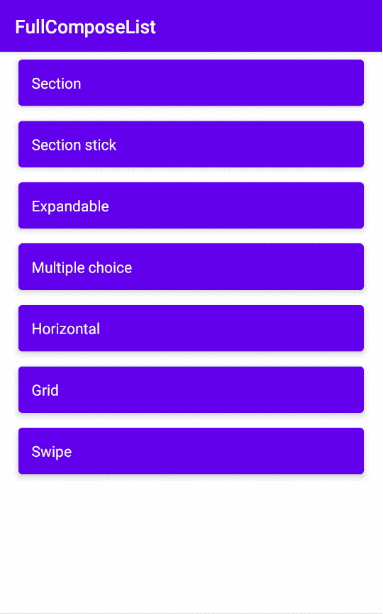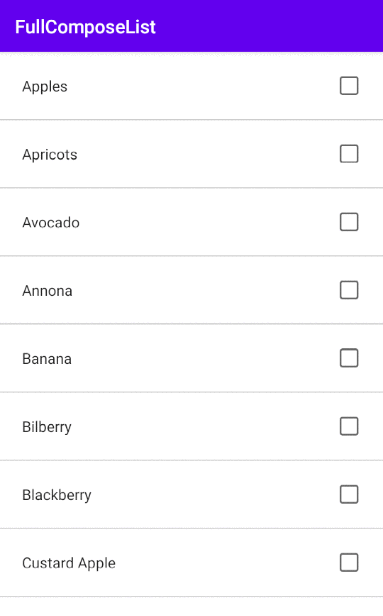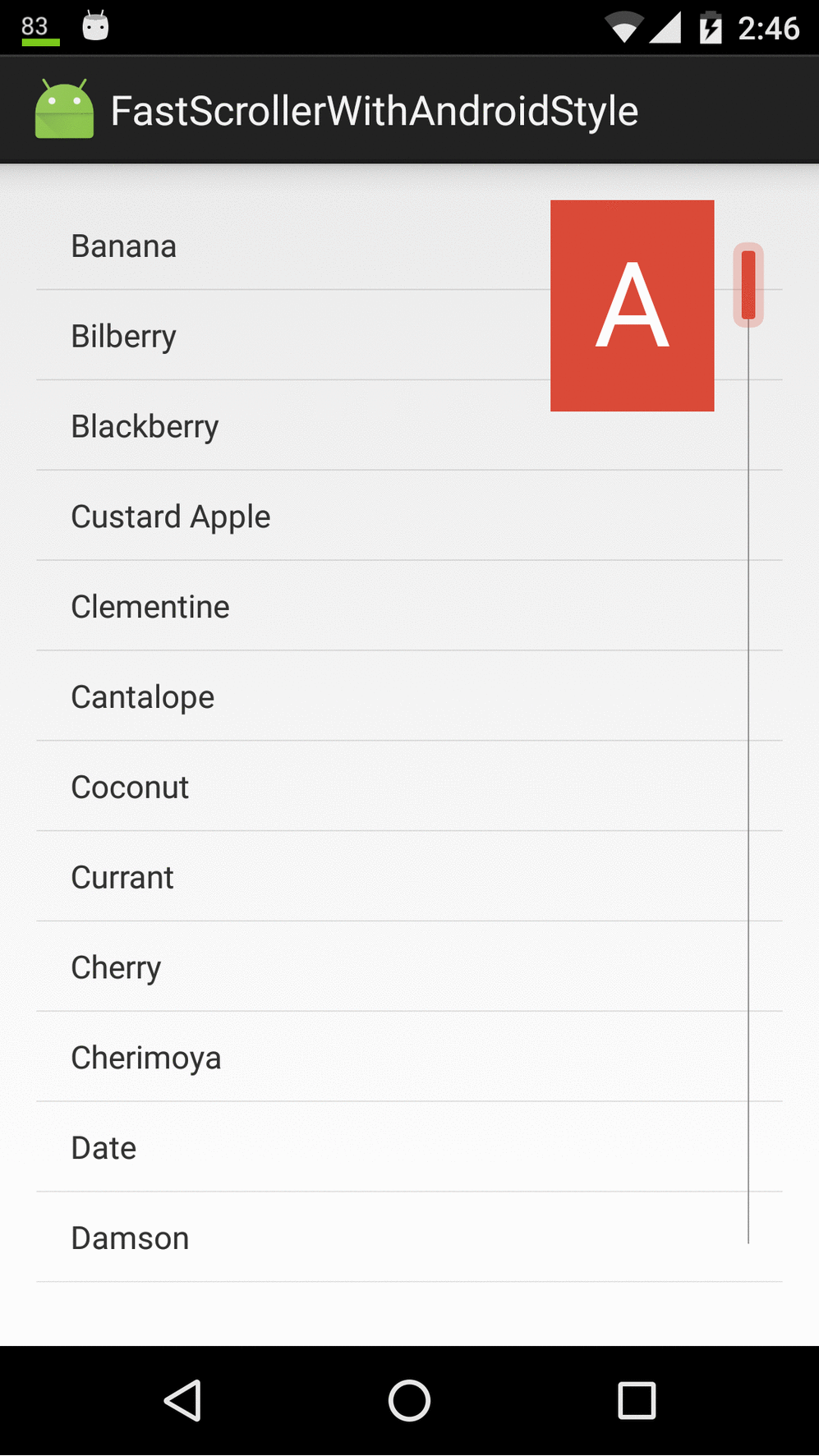Fast scroll in ListView
Sometimes when the list is very big, We need to make a fast scroll view. FastScroll is something like that:
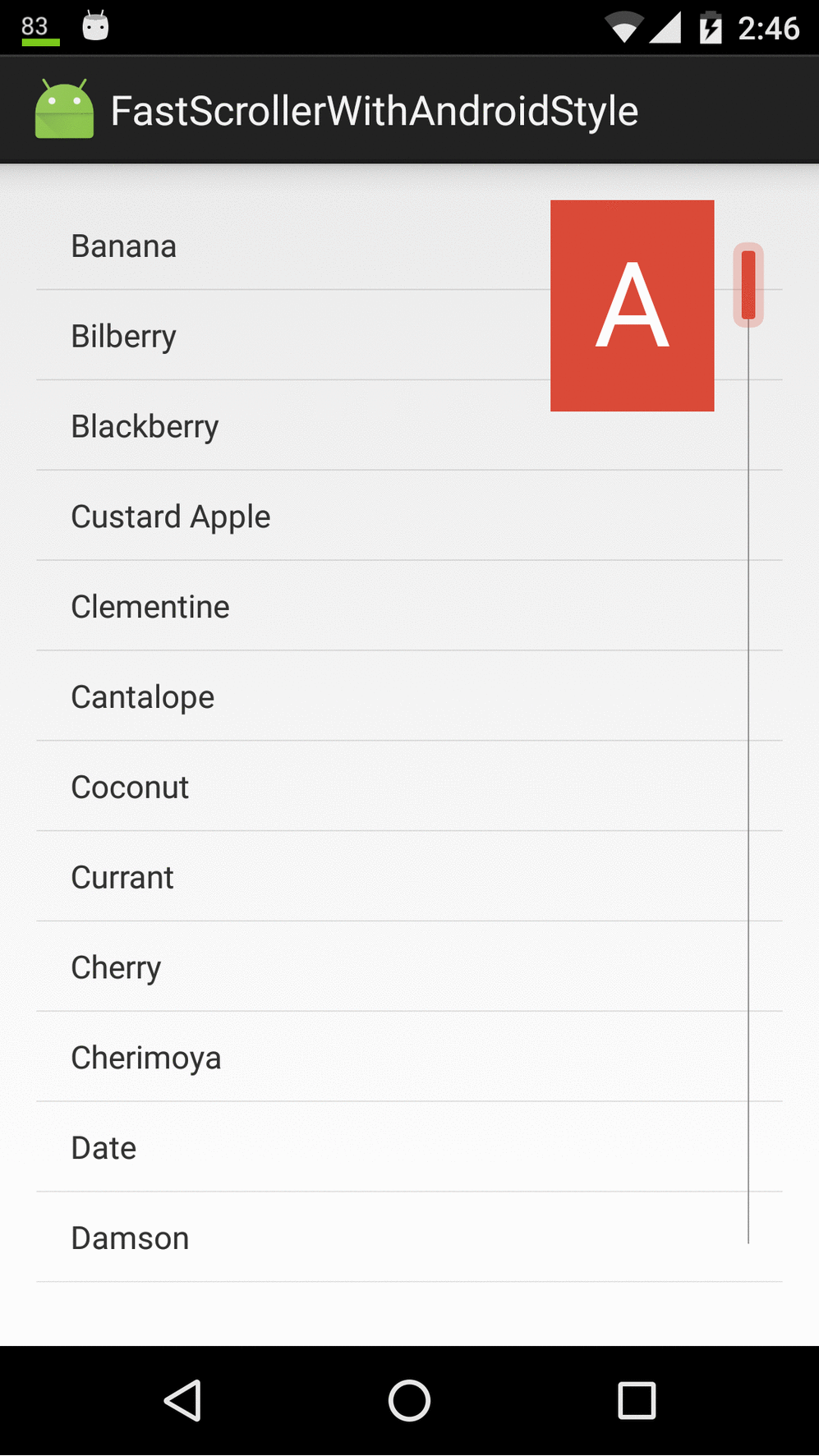
Now we leart how to make a fast scroll in listView.
We need these things:
-Style in values-v14.
-Style.
-Colors.
-Layout.
-An adapter for list.
-Activity.
in directory values-v14/styles.xml we have to add three things:
fastScrollThumbDrawable
fastScrollTextColor
fastScrollPreviewBackgroundRight
<?xml version="1.0" encoding="utf-8"?>
<resources>
<style name="AppTheme" parent="android:Theme.Holo.Light.DarkActionBar">
<!-- API 14 theme customizations can go here. -->
<item name="android:fastScrollThumbDrawable">@drawable/fastscroll_thumb_holo</item>
<item name="android:fastScrollTextColor">@android:color/white</item>
<item name="android:fastScrollPreviewBackgroundRight">@color/apptheme_color</item>
</style>
</resources>
In directory values/styles.xml
<resources>
<!-- Base application theme. -->
<style name="AppTheme" parent="Theme.AppCompat.Light.DarkActionBar">
<!-- Customize your theme here. -->
<item name="colorPrimary">@color/colorPrimary</item>
<item name="colorPrimaryDark">@color/colorPrimaryDark</item>
<item name="colorAccent">@color/colorAccent</item>
<item name="android:fastScrollThumbDrawable">@drawable/fastscroll_thumb_holo</item>
<item name="android:fastScrollTextColor">@android:color/white</item>
<item name="android:fastScrollPreviewBackgroundRight">@color/apptheme_color</item>
</style>
</resources>
In Colors we have to add one color:
<?xml version="1.0" encoding="utf-8"?>
<resources>
<color name="colorPrimary">#3F51B5</color>
<color name="colorPrimaryDark">#303F9F</color>
<color name="colorAccent">#FF4081</color>
<color name="apptheme_color">#DA4A38</color>
</resources>
You can doing without style, so you can skip last steps, and start since here:

The color of the indicator is your colorAccent
You can find the complete code in GitHub
res/layout/list_item
<?xml version="1.0" encoding="utf-8"?>
<TextView xmlns:android="http://schemas.android.com/apk/res/android"
android:layout_width="match_parent"
android:layout_height="40dp" />
In activity_layout our listView.
<?xml version="1.0" encoding="utf-8"?>
<RelativeLayout xmlns:android="http://schemas.android.com/apk/res/android"
xmlns:tools="http://schemas.android.com/tools"
android:layout_width="match_parent"
android:layout_height="match_parent"
android:paddingBottom="@dimen/activity_vertical_margin"
android:paddingLeft="@dimen/activity_horizontal_margin"
android:paddingRight="@dimen/activity_horizontal_margin"
android:paddingTop="@dimen/activity_vertical_margin"
tools:context="com.example.javier.fastscrollerwithandroidstyle.MainActivity">
<ListView
android:id="@+id/activity_main_list"
android:layout_width="fill_parent"
android:layout_height="fill_parent"
android:scrollbarStyle="outsideOverlay" />
</RelativeLayout>
Our ListAdapter
public class ListAdapter extends ArrayAdapter<String> implements SectionIndexer {
HashMap<String, Integer> mapIndex;
String[] sections;
List<String> fruits;
public ListAdapter(Context context, List<String> fruitList) {
super(context, R.layout.list_item, fruitList);
this.fruits = fruitList;
mapIndex = new LinkedHashMap<String, Integer>();
for (int x = 0; x < fruits.size(); x++) {
String fruit = fruits.get(x);
String ch = fruit.substring(0, 1);
ch = ch.toUpperCase(Locale.US);
// HashMap will prevent duplicates
mapIndex.put(ch, x);
}
Set<String> sectionLetters = mapIndex.keySet();
// create a list from the set to sort
ArrayList<String> sectionList = new ArrayList<String>(sectionLetters);
Log.d("sectionList", sectionList.toString());
Collections.sort(sectionList);
sections = new String[sectionList.size()];
sectionList.toArray(sections);
}
public int getPositionForSection(int section) {
Log.d("section", "" + section);
return mapIndex.get(sections[section]);
}
public int getSectionForPosition(int position) {
Log.d("position", "" + position);
return 0;
}
public Object[] getSections() {
return sections;
}
}
In our activity
public class MainActivity extends Activity {
@Override
protected void onCreate(Bundle savedInstanceState) {
super.onCreate(savedInstanceState);
setContentView(R.layout.activity_main);
ListView listView = (ListView) findViewById(R.id.activity_main_list);
listView.setFastScrollEnabled(true);
String[] fruits = getResources().getStringArray(R.array.fruits_array);
List<String> fruitList = Arrays.asList(fruits);
ListAdapter listAdapter = new ListAdapter(this, fruitList);
listView.setAdapter(listAdapter);
}
}
And in our strings, something like that:
<resources>
<string name="app_name">FastScrollerWithAndroidStyle</string>
<string-array name="fruits_array">
<item>Apples</item>
<item>Apricots</item>
<item>Avocado</item>
<item>Annona</item>
<item>Banana</item>
<item>Bilberry</item>
<item>Blackberry</item>
<item>Custard Apple</item>
<item>Clementine</item>
<item>Cantalope</item>
<item>Coconut</item>
<item>Currant</item>
<item>Cherry</item>
<item>Cherimoya</item>
<item>Date</item>
<item>Damson</item>
<item>Durian</item>
<item>Elderberry</item>
<item>Fig</item>
<item>Feijoa</item>
<item>Grapefruit</item>
<item>Grape</item>
<item>Gooseberry</item>
<item>Guava</item>
<item>Honeydew melon</item>
<item>Huckleberry</item>
<item>Jackfruit</item>
<item>Juniper Berry</item>
<item>Jambul</item>
<item>Jujube</item>
<item>Kiwi</item>
<item>Kumquat</item>
<item>Lemons</item>
<item>Limes</item>
<item>Lychee</item>
<item>Mango</item>
<item>Mandarin</item>
<item>Mangostine</item>
<item>Nectaraine</item>
<item>Orange</item>
<item>Olive</item>
<item>Prunes</item>
<item>Pears</item>
<item>Plum</item>
<item>Pineapple</item>
<item>Peach</item>
<item>Papaya</item>
<item>Passionfruit</item>
<item>Pomegranate</item>
<item>Pomelo</item>
<item>Raspberries</item>
<item>Rock melon</item>
<item>Rambutan</item>
<item>Strawberries</item>
<item>Sweety</item>
<item>Salmonberry</item>
<item>Satsuma</item>
<item>Tangerines</item>
<item>Tomato</item>
<item>Ugli</item>
<item>Watermelon</item>
<item>Woodapple</item>
</string-array>
</resources>
You can find the complete code in GitHub