Bottleneck
Sometimes user can made bottleneck in your app when user click multiple button click at same time. you can avoid, it’s very easy.
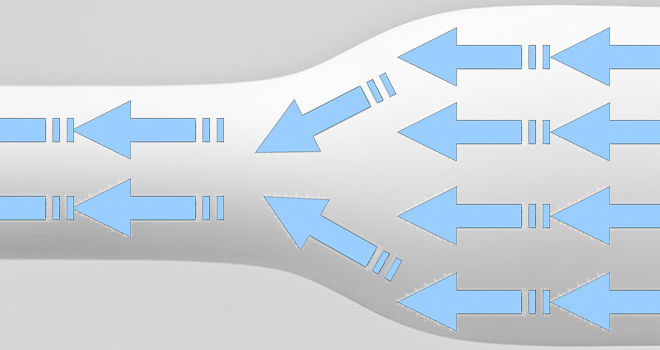
The standard way to avoid multiple clicks is to save the last clicked time and avoid the other button clicks within 1 second(or any time span).
public class MainActivity extends Activity implements View.OnClickListener{
@Override
protected void onCreate(Bundle savedInstanceState) {
super.onCreate(savedInstanceState);
setContentView(R.layout.activity_main);
buttonRight = (Button) findViewById(R.id.btnRight_activity_main);
buttonLeft = (Button) findViewById(R.id.btnLeft_activity_main);
buttonLeft.setOnClickListener(this);
buttonRight.setOnClickListener(this);
}
// variable to track event time
private long mLastClickTime = 0;
@Override
public void onClick(View v) {
// Preventing multiple clicks, using threshold of 1 second
if (SystemClock.elapsedRealtime() - mLastClickTime < 1000) {
return;
}
mLastClickTime = SystemClock.elapsedRealtime();
pressedOnClick(v);
}
public void pressedOnClick(View v){
switch (v.getId()){
case R.id.btnLeft_activity_main:
showToast("Left_activity_main");
break;
case R.id.btnRight_activity_main:
showToast("Right_activity_main");
break;
}
}
}
