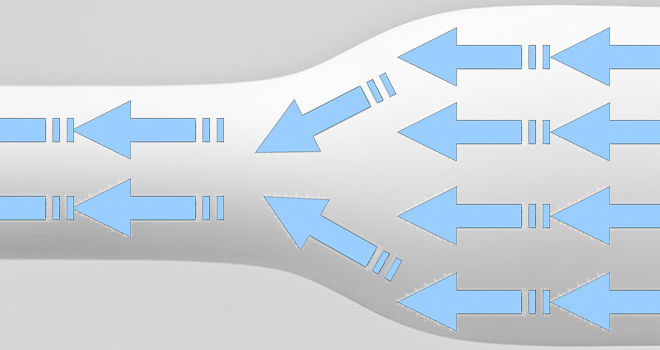You can build a application with a video 360.

You can download the project here
The first step:
We have to put in build.gradle, in dependences this line:
compile files('src/main/libs/panframe-1.9.jar')
Then we have to add video in src/raw
Now in our activity we put this code:
import android.content.Intent;
import android.net.Uri;
import android.support.v7.app.ActionBarActivity;
import android.os.Bundle;
import android.util.Log;
import android.view.Menu;
import android.view.MenuItem;
import android.view.View;
import android.view.ViewGroup;
import android.view.Window;
import android.view.WindowManager;
import android.widget.Button;
import android.widget.SeekBar;
import com.panframe.android.lib.PFAsset;
import com.panframe.android.lib.PFAssetObserver;
import com.panframe.android.lib.PFAssetStatus;
import com.panframe.android.lib.PFNavigationMode;
import com.panframe.android.lib.PFObjectFactory;
import com.panframe.android.lib.PFView;
import java.util.Timer;
import java.util.TimerTask;
public class MainActivity extends ActionBarActivity implements PFAssetObserver, SeekBar.OnSeekBarChangeListener {
PFView mPfview;
PFAsset mPfasset;
PFNavigationMode mCurrentNavigationMode = PFNavigationMode.MOTION;
boolean mUpdateThumb = true;;
Timer mScrubberMonitorTimer;
ViewGroup mFrameContainer;
Button mStopButton;
Button mPlayButton;
Button mTouchButton;
SeekBar mScrubber;
@Override
protected void onCreate(Bundle savedInstanceState) {
requestWindowFeature(Window.FEATURE_NO_TITLE);
super.onCreate(savedInstanceState);
setContentView(R.layout.activity_main);
getWindow().setFlags(WindowManager.LayoutParams.FLAG_FULLSCREEN, WindowManager.LayoutParams.FLAG_FULLSCREEN);
setContentView(R.layout.activity_main);
mFrameContainer = (ViewGroup) findViewById(R.id.framecontainer);
mFrameContainer.setBackgroundColor(0xFF000000);
mPlayButton = (Button)findViewById(R.id.playbutton);
mStopButton = (Button)findViewById(R.id.stopbutton);
mTouchButton = (Button)findViewById(R.id.touchbutton);
mScrubber = (SeekBar)findViewById(R.id.scrubber);
mPlayButton.setOnClickListener(playListener);
mStopButton.setOnClickListener(stopListener);
mTouchButton.setOnClickListener(touchListener);
mScrubber.setOnSeekBarChangeListener(this);
mScrubber.setEnabled(false);
loadVideo("android.resource://" + getPackageName() + "/" + R.raw.skyrim360);
showControls(true);
mPfasset.play();
}
@Override
public boolean onCreateOptionsMenu(Menu menu) {
// Inflate the menu; this adds items to the action bar if it is present.
getMenuInflater().inflate(R.menu.menu_main, menu);
return true;
}
@Override
public boolean onOptionsItemSelected(MenuItem item) {
// Handle action bar item clicks here. The action bar will
// automatically handle clicks on the Home/Up button, so long
// as you specify a parent activity in AndroidManifest.xml.
int id = item.getItemId();
//noinspection SimplifiableIfStatement
if (id == R.id.action_settings) {
return true;
}
return super.onOptionsItemSelected(item);
}
/**
* Show/Hide the playback controls
*
* @param bShow Show or hide the controls. Pass either true or false.
*/
public void showControls(boolean bShow)
{
int visibility = View.GONE;
if (bShow)
visibility = View.VISIBLE;
mPlayButton.setVisibility(visibility);
mStopButton.setVisibility(visibility);
mTouchButton.setVisibility(visibility);
mScrubber.setVisibility(visibility);
if (mPfview != null)
{
if (!mPfview.supportsNavigationMode(PFNavigationMode.MOTION))
// _touchButton.setVisibility(View.GONE);
Log.d("SimplePlayer", "Not supported nav");
}
}
/**
* Start the video with a local file path
*
* @param filename The file path on device storage
*/
public void loadVideo(String filename)
{
mPfview = PFObjectFactory.view(MainActivity.this);
mPfasset = PFObjectFactory.assetFromUri(this, Uri.parse(filename), this);
mPfview.displayAsset(mPfasset);
mPfview.setNavigationMode(mCurrentNavigationMode);
mFrameContainer.addView(mPfview.getView(), 0);
}
@Override
public void onProgressChanged(SeekBar seekBar, int progress, boolean fromUser) {
}
@Override
public void onStartTrackingTouch(SeekBar seekBar) {
mUpdateThumb = false;
}
@Override
public void onStopTrackingTouch(SeekBar seekBar) {
mPfasset.setPLaybackTime(seekBar.getProgress());
mUpdateThumb = true;
}
@Override
public void onStatusMessage(final PFAsset pfAsset, PFAssetStatus pfAssetStatus) {
switch (pfAssetStatus)
{
case LOADED:
Log.d("SimplePlayer", "Loaded");
break;
case DOWNLOADING:
Log.d("SimplePlayer", "Downloading 360 movie: "+ mPfasset.getDownloadProgress()+" percent complete");
break;
case DOWNLOADED:
Log.d("SimplePlayer", "Downloaded to "+pfAsset.getUrl());
break;
case DOWNLOADCANCELLED:
Log.d("SimplePlayer", "Download cancelled");
break;
case PLAYING:
Log.d("SimplePlayer", "Playing");
getWindow().addFlags(WindowManager.LayoutParams.FLAG_KEEP_SCREEN_ON);
mScrubber.setEnabled(true);
mScrubber.setMax((int) pfAsset.getDuration());
mPlayButton.setText("pause");
mScrubberMonitorTimer = new Timer();
final TimerTask task = new TimerTask() {
public void run() {
if (mUpdateThumb)
mScrubber.setProgress((int) pfAsset.getPlaybackTime());
}
};
mScrubberMonitorTimer.schedule(task, 0, 33);
break;
case PAUSED:
Log.d("SimplePlayer", "Paused");
mPlayButton.setText("play");
break;
case STOPPED:
Log.d("SimplePlayer", "Stopped");
mPlayButton.setText("play");
mScrubberMonitorTimer.cancel();
mScrubberMonitorTimer = null;
mScrubber.setProgress(0);
mScrubber.setEnabled(false);
getWindow().clearFlags(WindowManager.LayoutParams.FLAG_KEEP_SCREEN_ON);
break;
case COMPLETE:
Log.d("SimplePlayer", "Complete");
mPlayButton.setText("play");
mScrubberMonitorTimer.cancel();
mScrubberMonitorTimer = null;
getWindow().clearFlags(WindowManager.LayoutParams.FLAG_KEEP_SCREEN_ON);
break;
case ERROR:
Log.d("SimplePlayer", "Error");
break;
}
}
/**
* Click listener for the play/pause button
*
*/
private View.OnClickListener playListener = new View.OnClickListener() {
public void onClick(View v) {
if (mPfasset.getStatus() == PFAssetStatus.PLAYING)
{
mPfasset.pause();
}
else
mPfasset.play();
}
};
/**
* Click listener for the stop/back button
*
*/
private View.OnClickListener stopListener = new View.OnClickListener() {
public void onClick(View v) {
mPfasset.stop();
}
};
/**
* Click listener for the navigation mode (touch/motion (if available))
*
*/
private View.OnClickListener touchListener = new View.OnClickListener() {
public void onClick(View v) {
// if (mPfview != null)
// {
Button touchButton = (Button)findViewById(R.id.touchbutton);
if (mCurrentNavigationMode == PFNavigationMode.TOUCH)
{
mCurrentNavigationMode = PFNavigationMode.MOTION;
touchButton.setText("motion");
}
else
{
mCurrentNavigationMode = PFNavigationMode.TOUCH;
touchButton.setText("touch");
}
mPfview.setNavigationMode(mCurrentNavigationMode);
}
// }
};
/**
* Called when pausing the app.
* This function pauses the playback of the asset when it is playing.
*
*/
public void onPause() {
super.onPause();
if (mPfasset != null)
{
if (mPfasset.getStatus() == PFAssetStatus.PLAYING)
mPfasset.pause();
}
}
public void onStartCommand(Intent intent, int flags, int startId) {
mPfasset.play();
}
}
You can download the project here