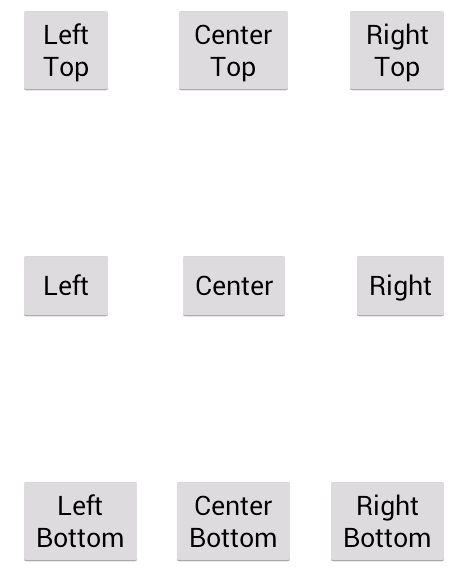In this post you learn to how to know your bugs in your application.
The first step
download library
and put the .jar in libs subfolder of your android project.
The second step
Add the permission of INTERNET in the manifest.xml of your android project.
<?xml version="1.0" encoding="utf-8"?>
<manifest xmlns:android="http://schemas.android.com/apk/res/android"
package="com.example.positionscreen"
android:versionCode="1"
android:versionName="1.0" >
<uses-sdk
android:minSdkVersion="8"
android:targetSdkVersion="17" />
<uses-permission android:name="android.permission.INTERNET"></uses-permission>
<application
android:allowBackup="true"
android:icon="@drawable/ic_launcher"
android:label="@string/app_name"
android:theme="@style/AppTheme" >
<activity
android:name="com.thedeveloperwordisyours.acra"
android:label="@string/app_name" >
<intent-filter>
<action android:name="android.intent.action.MAIN" />
<category android:name="android.intent.category.LAUNCHER" />
</intent-filter>
</activity>
</application>
</manifest>
The last step
add ACRA.init(this); in your class while extends Application
import org.acra.*;
import org.acra.annotation.*;
@ReportsCrashes(formKey = "", formUri = "http://www.yourselectedbackend.com/reportpath")
public class MyApplication extends Application {
@Override
public void onCreate() {
// The following line triggers the initialization of ACRA
super.onCreate();
ACRA.init(this);
}
}